Expert Excel Help – Entering Data in Forms
Today’s Microsoft Excel tip helps you to manage and extend lists with their matching objects. In this case we are looking at a list of services for expensive hotels. Here is our list so far.
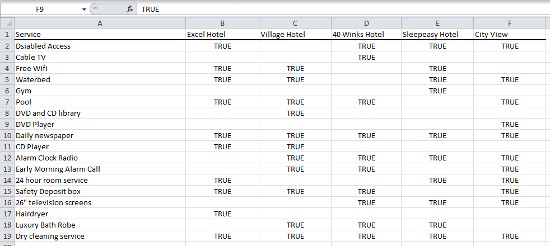
Adding a new service and specifying which row objects to associate the service with (which hotels) is simple. First, Select the Customize Quick Access Toolbar drop-down; click on More Commands as seen in the example here (note that we have frozen the top row so that it remains visible; see this blog for details):
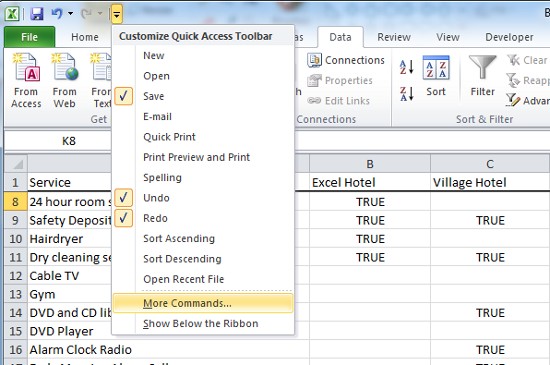
In Excel Options, select the Choose Commands from drop down and select All Commands.
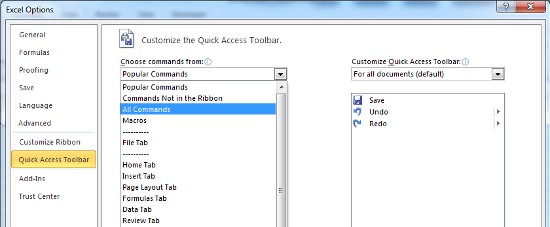
Choose Form, click Add and OK to exit Excel Options.
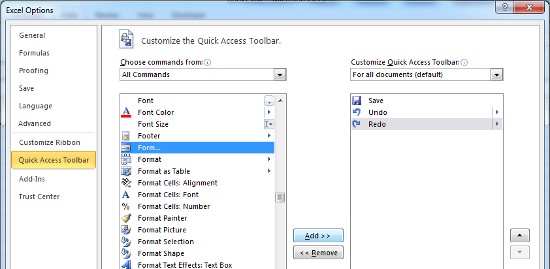
We can now find the Forms option in the top left next to the Customize Quick Access Toolbar drop-down:
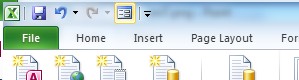
To add an hotel service entry with Forms, touch the cursor where you would like to enter data, in this case A20. Click the new Forms button and select New. Then enter data as seen here:
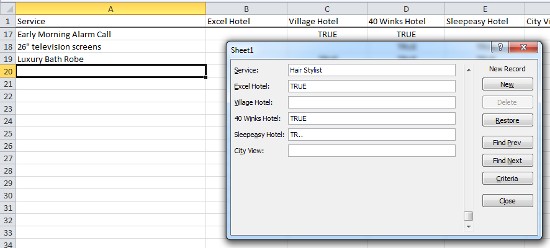
You have now added you service successfully and accurately:
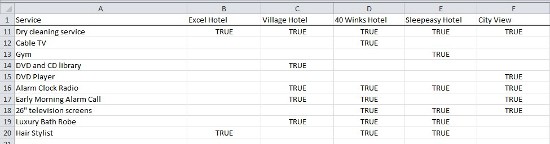
For further details on Forms, check the Microsoft Help page here respectively, or contact one of our experts.



