Expert Excel Help – different ways to copy down
In Microsoft Excel, copying a function down to down can be done in a number of differing ways.
Copy & Paste
A common method is to use the copy and paste short-cut commands which can be done with the following key strokes:
CTRL-C will copy a selected cell or range of cells and CTRL-V will paste the copied cell or cells into the chosen destination.
To complete the copy-down action, first select the cell with the formula you wish to copy by using the CTRL-C short-cut, then select the destination cells and use the CTRL-V short-cut to paste the formula in.
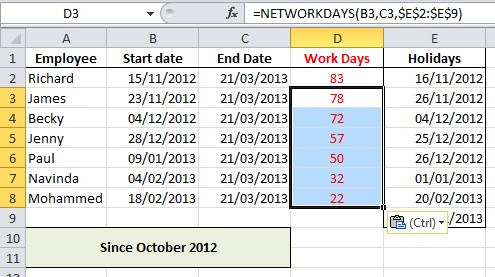
The fill handle
To use the fill handle, first select the cell you wish to copy and then hover to cursor over the bottom right corner until a solid black cross is seen (as oposed to a white cross or a cross with arrows). The black cross represents the fill handle.
By selecting the fill handle, then clicking, holding and dragging the fill handle to the adjacent rows below, the formula can be copied down.
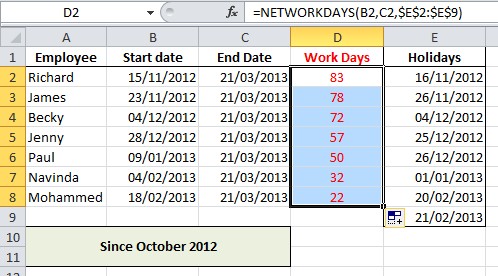
CTRL-D to Copy
CTRL-D works in two ways. Selecting a cell bellow the cell you wish to copy and then using CTRL-D copies the contents of the cell above into the target cell. This is a useful way to copy down in a single line by line fashion.
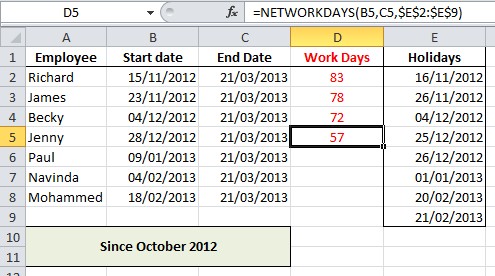
An alternative use for CTRL-D requires that we select all cells, including both the cell we wish to copy and the multiple cells we wish to copy to below. Once we have made this selection, CTRL-D will copy down and fill the range.
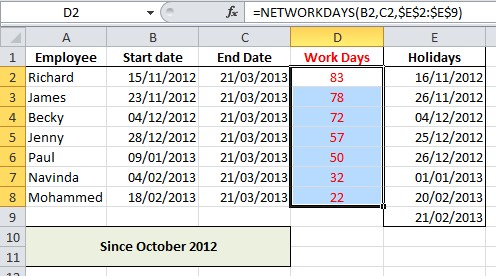
For more tips on working with excel, contact our experts.



